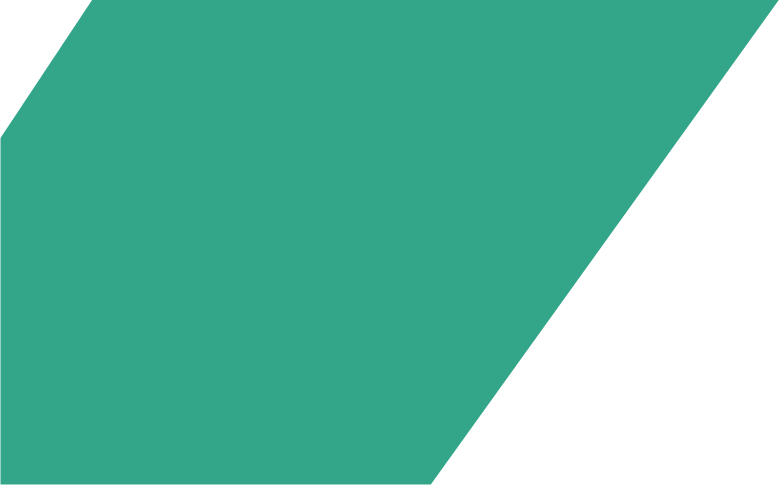You have a responsibility to ensure that you take appropriate steps to protect your computer and browser. By taking the following steps your computer will be better protected – saving you time and inconvenience as well as money.
Internet Security Package
Every computer used to access Internet Banking should have an internet security package installed to protect you from malware and safeguard your online identity. The package should be from a reputable vendor and include:
- anti-virus – prevents malware from damaging your computer,
- anti-spyware – protects your computer from malware that may monitor what you are doing online (like your passwords),
- firewall – restricts information going in and out of your computer to prevent unauthorised access
It is important to ensure your internet security package is set to automatically download any daily antivirus updates so that you are protected against the latest threats.
If required, you should seek professional assistance in the purchase and installation of an internet security package.
If you access internet banking with a computer that is not properly protected, your bank account details may be compromised and you may be liable for the funds lost.
Operating System
An important step in securing your computer is to ensure that the operating system is kept up to date.
Microsoft and Apple regularly release updates, or patches, that provide protection against new types of malware.
- Microsoft Windows – use Windows Update: select Start > Settings > Update & Security > Windows Update, then select Check for updates.
- Apple macOS – use ‘Software Update’ within Finder
Updates are normally released every month but there may be urgent security patches during the month.
You should configure your computer to automatically download and install updates.
If required, we recommend that you seek professional assistance from a reputable Computer Service provider.
Windows Security
For Windows users, the Windows Security setting can help you manage the security on your computer by displaying all security related settings on one convenient screen.
It will alert you when security software is out of date or when security settings need to be strengthened, helping to ensure your computer ready for you to use internet banking and the Internet safely.
You can access Windows Security by clicking on Start > Settings > Windows Security
Using Your Internet Web Browser Securely
Whenever you access the Arab Bank Australia Internet Banking site in a browser you will see a padlock as follows:
Chrome secured certificate:
Microsoft Edge secured certificate:
Safari secured certificate
Make sure this certificate contains the name Arab Bank Australia Ltd.
- Only access the Internet Banking service from this Arab Bank Australia web site.
- Never accept links or redirections from other websites or emails to log into the Internet Banking service.
- Always check your browser displays the security padlock at the bottom or top of the browser window;
- Be aware of fake websites or suspicious emails that claim to be from Arab Bank Australia, and report these immediately;
- Avoid using computers at public places, such as Internet cafes, to undertake any online banking function.
Mobile devices
- Do not lend your mobile device to anyone else when you have Apple or Google wallets activated.
iOS: Keep your iOS up to date:
- Settings > General > Software Updates
App: Keep your abal.mobile app updated:
- Visit the App Store > Apps
- If there are updates requiring your attention, it will display an Update.
Abal recommends you keep all your apps updated automatically:
- iOS: Settings > General > Software Update > Enable
- Apps: Settings > iTunes & App Store > App Updates > Enable
Android:
OS: There are many flavours of Android OS, but a typical method is:
- Settings > About Device
- If an update is available, install it.
App: Visit the Play Store to keep the abal.mobile app updated
- Play Store > Apps > Abal Mobile
- If an update is available, the Open button will be replaced by Update. Tap it.